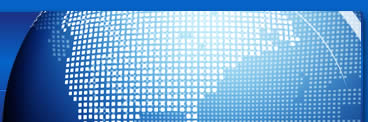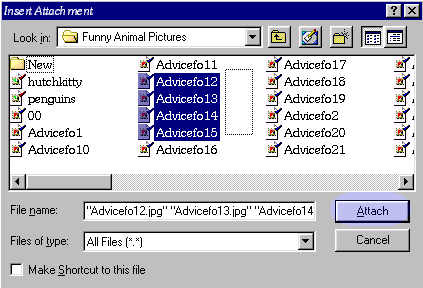| Home |
| Website Design |
Web Design Portfolio |
| Excel |
| Tutorials |
| Contact |
![]()
Home | Website Design | Web Design Portfolio | FAQ | Web Design Checklist | Terms | Fees | eCommerce
Custom Excel Design and Programming | Tutorials | Links | About | Contact | Top
Copyright © 2005 - Allurl Design™. All rights reserved.
![]()